You set up OBS v-cam so now you can pass through the video feed of your obs broadcast to sites that do not support OBS, but now you want to improve the audio quality by passing the audio mix from OBS as an input source to the site. In this post we will show you just how to do that although it does come with some trade off’s in OBS functionality. We will be taking advantage of the monitor output to pass audio through to our desired site, unfortunately this does mean that you will no longer have a monitor output available to monitor the audio mix.
Before we get started you will need to download a virtual audio device. The one I use will be linked below. To download the virtual audio device, click the download button highlighted in the screenshot below.
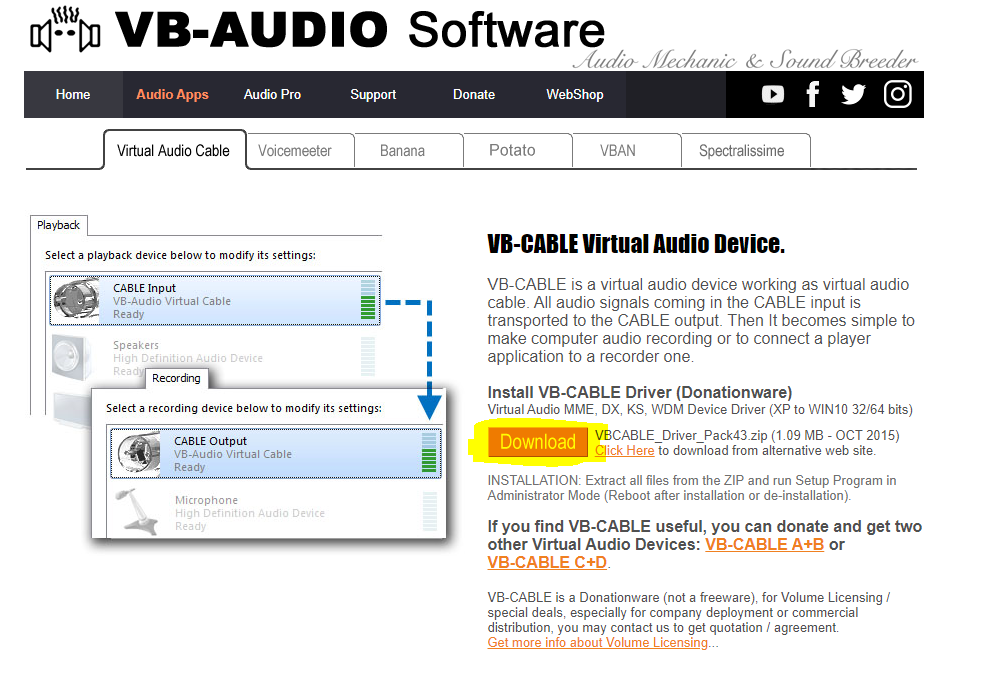
Download Vb-audio: https://www.vb-audio.com/Cable/
Once the file has downloaded, you will need to extract the folder and then run the VBCABLE_Setup.exe or VBCABLE_Setup_x64.exe depending on the platform you run (most modern systems will need the x64file). You will need to right click and run the installer as administrator or the installation will fail.
With the virtual audio output installed open OBS and select advanced properties on one of the inputs on your audio mixer panel to get to the audio settings screen shown below and under the audio monitoring tab select monitor and output for the audio sources you want to pass through to the external website. For the example below that is our desktop audio and the input from the USB microphone.
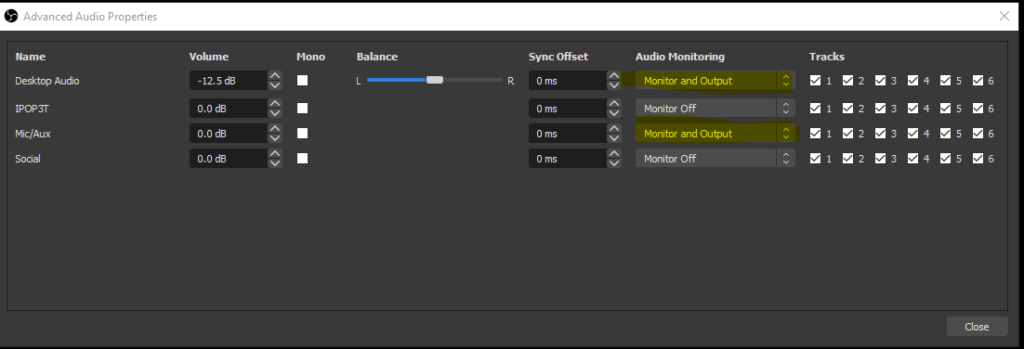
Now the OBS software will send a copy of the audio through to monitor channel, the next step is to set out monitor channel to the virtual audio device. To do this, in OBS go to file and then settings and select audio. In the section labeled “Advanced” you should see “Monitoring Device” This is where we will set our monitoring device to pass the audio over the virtual input. From the drop down menu select your virtual audio device as shown in the screenshot below.
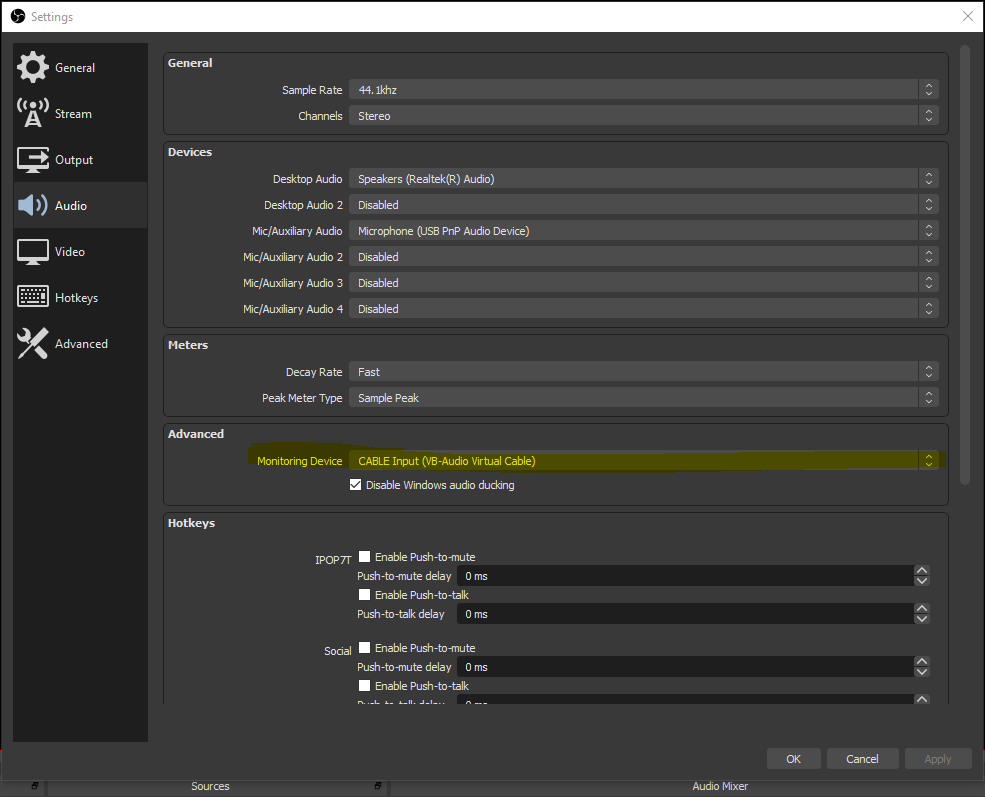
You may need to set your speaker output back to your speakers (mine changed to the virtual audio device after install) but other than that your audio should now be set up to be passed through to any website where OBS is not supported that accepts a microphone input.